Before you start to work with the Mews Commander, the most important part is that you update your personal profile correct. If you do not do this before you start, you will find that the language or culture settings will prevent you from optimally using the system.
Useful links
status.mews.li - Current service status of Mews.
FAQ - Frequently Asked Questions.
Release Notes - New features in the system.
Search Function
At the top of the screen you will find the search box. The search box will enable you to find bookings by using any of the following criteria. The search will begin as soon as you start typing the name.
- Customer name (Don't use commas in the search.)
- E-mail address
- Mews Confirmation Number - Mews System allocates confirmation numbers for bookings, which you can use to search.
- OTA Confirmation Number - If your hotel is connected through a Channel Manager, the system records the OTA confirmation numbers, and you can use these to identify bookings in the search box.
- Channel Manager Confirmation Number - If your hotel is connected through a Channel Manager, the system records the Channel Manager confirmation numbers, and you can use these to identify bookings in the search box.
- Room Number: In order to find a booking in-house based on the room number, type the complete number.
- Group Name: You can also search by the group name, note that group names cannot contain any spaces in them.
- Partner companies: If the reservation is coming from one of your partner companies (e.g. a company that you provide a corporate discount to), the search allows to look for that company’s name.
- Bills: The search also allows you to seek bill in the system.
Search Logic
Partner companies:
- You can search for partner companies that are active. If you have deleted a company previously from the system, it will not be displayed in the search results.
- You can search by the name of the company. As soon as you start typing, the search will be offering you matches from the system.
- You can search by the address of the company. You should not provide a full address. Address line details or even a city would be enough.
Travel agencies:
- The search will look only for travel agencies. If you have deleted a contract, the comanies will not appear in the search.
- You can search only by providing a name of a Travel agency. As soon as you start typing the name, the search will provide you suggestions.
Bills:
- You can search by a bill number, however, it would be necessary to provide a full bill number.
Reservations:
- You can search for a reservation by a Group name in case the Group is not deleted.
- You can search by an assigned Room number.
- Searching for a Partner company name will show you not only Partner companies themselves, but reservations connected to them.
- You can also search for a reservation using a Channel manager confirmation number or Channel manager Id.
Multi-property Environment
If you are the manager for multiple hotels, all using Mews Systems, you will be able to have all your hotels combined under 1 login for all your employees.
When the Admin of the hotel is creating profiles for the different users, you will need to create a user in each hotel. When you create a user in 2 or more hotels with the exact same e-mail address, the system will recognize this and will give the user an option to select all connected hotels under the user's avatar in the top right corner. It will allow to instantly switch between properties.
Guest profiles, Travel agent profiles and Company profiles are shared across all hotels in the multi-property environment.
Messages
Messages can be sent internally between employees. Besides employees, also guests who have downloaded the Navigator App, will be able to write the reception with requests directly. Messages come in both on the top-bar with a notification on the envelope icon, but also on the dashboard in the "messages" section.
Once you receive a message from a guest, all people who have "reception rights" will be notified. Once you open the messages section, you will see the unresolved message highlighted in blue (requiring action), once you have resolved the request, make sure you "resolve" the message by ticking the resolve-icon. Once resolved, the other employees will no longer see the message.
Orders
Hotels who have the Mews Navigator installed, will be able to also load products for sale to the guests, which can be ordered directly from the smart-device of the customer. Order will come in as notifications on the top bad, and also in the section "orders" on the dashboard.
When you receive an order, they will appear in blue on the dashboard, to be resolved asap. To pick up the order, select the order, and check the details. From here you can:
- process the order, which will post the item on the guest bill directly, and inform the guest that the order has been processed.
- You can also comment on the order. Comments will be sent to the guest directly, so if you have specific questions about the order, this is the best way to ask the guest.