This feature allows the hotel to track tasks, rather than using only the “reservations notes”. This could be helpful for the Maintenance or Housekeeping departments to track some tasks to be completed which are not directly linked to a booking. Reservations Departments may use this to follow up on group deposits, or rooming lists, etc. Front Desk may want to assign tasks to the team to complete, such as follow up on airport pickups, spa bookings, etc.
Set up Departments
In order to start using the Task Management, the hotel administrator will need to create departments, and assign the correct employees to the department.
- Go to the Hotel Configuration and in the menu, you will see an option Departments
- Create as many or as few departments as you need
- Go to the “Employees” settings, and in the profile of each employee you can now select to which department he/she belongs
Creating, Assigning and Completing Tasks
On the main dashboard (left top tile) you will find a function called Tasks, when you click on it, it will take you to a new screen, where you can create tasks. Creating a task requires the following details:
- Department: select the department that needs to complete the task
- Name: this is the name or subject of the task
- Description
- Deadline: when does the task need to be completed by
Once tasks are created, you can run reports per department or for all departments, based on whether the task is resolved or its deadline. Once the task has been completed you can change its status. Task manager uses the same colours as other screens or reports, so you will always be notified about tasks that are closed, due today or overdue.