Group Name
Assign a group name to the booking, enabling you to quickly (through the search box) find all bookings related to the group name. Each booking is automatically assigned a group name which is constructed from the arrival date and the guest name. Note that group names should not contain spaces, allowing you to search for groups via the search box.
Merge Group into this one
If you wish to add reservations to an existing group, you can use this option.
- Step 1: Make the additional bookings manually.
- Step 2: Assign the new booking(s) the same group name.
- Step 3: Merge the groups.
Add an existing customer
If you would like to manage the customers staying in the physical room, you can assign a customer with an existing customer profile. Type his name to find the profile and add it to the booking.
Add a new customer
If the customer you are trying to add to the booking does not have an existing profile in the system, you can quickly generate a new profile. The only required detail is the last name of the customer. Once you have added a customer to the booking, in the booking details you will see a list of all customers assigned to the booking. You have to always ensure that 1 customer is made the owner of the booking because this will ensure that there is 1 main person displayed on the timeline and in the arrivals report. For example, if a room is booked for 2 persons, and you are trying to assign a 3rd person to this room, the system will not allow it. You have to press the "<" arrow to move 1 person out of the booking into the list of "Unassigned Companions.”
Note: all companions assigned to the group (even if they are in the "unassigned companions" section) will be connected, and if you enter the bill of one of the group members, you will be able to see all items on the group bill for all companions of the group. To remove a member from a group, press the "X" next to their name, and they will be removed from the group and group-billing details.