Personal contact, address and passport details of the customer. If you press the "Print" button on this screen, it will allow you to print a customer registration card for the customer with all his prefilled details completed (note, if you print the registration card from this screen, we do not print reservation details, as the guest might have multiple bookings).
Merging Customer Profiles
If you have multiple profiles of the same customer, you can select the other customer in the "Merge" search field. When you select "Merge", it will show you both profiles. Select the profile with the most complete details, and it will merge the other profile into the one you selected. This ensures that you keep the system clean.
Guest Address
We use Google in order to auto-complete addresses. Simply start typing the address in the Google Bar and it will start searching the address and auto-complete it. This allows for much cleaner guest data in the system.
E-mail addresses
Key to guest profiles is the Guest E-mail address. This is the unique identifier for a customer, and it is used to identify duplicate profiles. Should a new booking be made with the same e-mail address through any channel, it will automatically merge bookings under 1 profile, to ensure you capture all customer history and future bookings in a central location.
You can also send a confirmation e-mail to a person who might not be the owner of the booking (for example a secretary or family member). When you are creating a new booking, there is a field that asks for a customer confirmation e-mail address. When you complete this, it will send a one-time confirmation to the contact person.
For the system to work in the most optimal way, its important to always try to obtain e-mail addresses of customers, so that we can invite them into the online check-in, and in the future also for the online check-out. If we do not have the guest e-mail, we are unfortunately not able to offer them these great services.