Occupancy Filter
The Occupancy report is a schematic overview of all room types, the number of rooms in each category and the business-on-the-books for each room-type per day. The overview offers insights into Occupancy, Availability, Average Daily Rate and Rooms Booked and the sales rates.
The report opens up with net rates (exclusive of VAT and exclusive of products such as breakfast). To include the VAT, tick the value filter at the top and run the report again. The report standardly opens a 14 day period starting from today. You can run the report for any length of time. Note that the “Total” column will add up the business for the entire period, not per month.
When you export the report into Excel, it breaks down the results by result group in separate tabs allowing easy manipulation and review of the numbers.
Through the usage of colour, you are quickly able to spot busy dates, which have a darker colour or overbookings, which are highlighted in red.
Below the occupancy charge, you will also see a chart that highlights the total available rooms per category per date.
Availability Filter
The Availability Report is a schematic overview of all room types, the number of rooms in each category, and the rooms booked on each date by room type. Similar to the Occupancy report it uses colours (dark=busy & light=quiet) to highlight when you have many rooms booked.
When you have the Mews Distributor or the Channel manager connected, they take the availability directly from this report. So if you would like to set overbooking or block rooms from sales, this is the best location to do so. To change the number of rooms for sale for one specific date/room type and to block or overbook them, put the number of rooms you would like to affect. This number can be higher than the number of units physically present in the hotel.
Below the room availability, you also see the BAR rate that is sold for that room type on that day. From the filters at the top of the report you can select which Rate you would like to see. To set up the default rate (the rate with which the report always opens first), ensure that in the rate settings of each individual rate, there is an "ordering" the rate with the lowest order number will display first in the report.
If you work at a hostel, at the top of the report, you have a quick switch to quickly view different space types.
Room Type Overbooking
A reservation system should always prevent room type overbookings, as it leaves guests unhappy, and it does not help revenue management efforts. With faster and more modern reservation systems, room type overbookings occur less and less. However due to allotment commitments and other agreements with partners, it will happen at times that you have to accept bookings when you are already fully booked on a room type.
Only staff members with supervisory rights are allowed to make bookings from the reservations screen when a hotel is fully booked. On the new reservation screen, once you have selected your preferred dates, it will tell you on the left how many rooms in that category are still available.
Once a booking is made that exceeds the number of rooms in a room category, the system will create a "dummy room" on the timeline in red and place the booking in it. It is then up to the hotel team to move some of the bookings around to close this overbooking.
Hotel Overbooking
Note: even though we have great connections with Channel managers, it might occasionally happen that an overbooking slips through. Unfortunately, as there are a few integrations that are updating themselves, there are always a few minutes time difference between availability openings/closings which might cause that. During a busy booking period two bookings can come in at the same time, while you only have one room available. Unfortunately this is the risk of not managing manually. Notwithstanding that, we see that the Channel manager solutions by far outweigh not having one (time management, occupancy optimisation).
Day use
Some hotels provide an option of booking a room or an other space type not only for overnight stays, but also for a stay during the day. Whether you are offering your room on an hour basis or for a specific time period during the day, there is a trick in Mews that can be used to create a Day use reservation. Please, follow the steps below to create one:
- Create a reservation with all the correct guest details, however, set the departure time one day after the arrival time (e.g. the room should be used only on July 20, arrival date then would be set to July 20 and the departure to July 21).
- Open the reservation.
- Change the arrival time to the correct arrival time.
- Change the departure date and time. The system will allow you to move the departure date a day back, as long as the departure is set to be after the arrival.
- Make sure the rate and the rate codes are correct. Amend if necessary.
When a day use lasts until 6 pm or earlier, the reservation does not take the room from the inventory. The room can still be booked for that day's night stay. However, if the day use booking collides with the 6 pm - 12 am interval, it will be considered a night stay and will take the room away from the inventory. When the room is taken from the inventory, you will be able to see it in the Occupancy report, otherwise, the Occupancy report is not affected by a day use.
Good to know
You can watch our video on how to manage your hotel availability