The reservation report provides all needed information about all the bookings at the hotel. The report has a large number of filters that allows for personalization of the report. As always the report can be exported into excel, offering more columns with more detailed information.
Filters
Below is an explanation of a few of the key filters and their purposes.
Options
- Include Additional Expense: some bookings are cancelled or partially cancelled and the system may have posted an additional expense (cancellation fee)
- Include Nights: include the night revenue into the report
- Include Products: include the product revenue into the report (such as breakfast, packages)
- Load Balances: load the bill balance of the customers, by adding an additional column. This is often used by hostels and budget hotels who need to ensure that all accommodation is fully paid by the time of check-in
Values
- Gross: show the booking inclusive tax
- Net: show the bookings net of tax
- Tax: show the tax on bookings only
Group By
- Arrival Date
- Balance
- Business Segment: it will run the report by the business segmentation that is set up at the hotel level.
- Cancellation Reason
- Company
- Confirmation State: if you would be interested to see whether booking in the report are Optional or Confirmed.
- Creation Date
- Credit Card: to quickly show whether guest profiles have a Adyen/Braintree card attached or not, this helps identify reservations where the credit card failed, so that your reservations department can follow up on alternative payment methods.
- Customer Category: if you would like to sort the report by Customer Category. The customer category can be set up in the Customer Profile in the "Internals" section. Should you need to add or amend the customer categories, contact your Mews representative.
- Customer Nationality: if you want to analyse the origin of your customers.
- Departure Date
- Group: to pull out all the different groups that have bookings in a selected period.
- Mother Company: when you set up your partner companies, you can assign also "mother companies", which represent the "head office" this helps you to quickly pull out statistics for multiple companies in 1 line.
- Origin
- Rate: if you want to see the results by rate types
- Room: if you want to see the results by room number
- Room Type
- Travel Agency
- Voucher: If you have the Mews Distributor, you can filter the report by the different voucher codes used by customers to analyse the performance of these codes.
Filter
You can filter the report by the following settings.
- Created: By the creation date of the booking.
- Arrival: By the arrival date of the booking.
- Departure: By the departure date of the booking.
- In House: To review all bookings in house during a specific period. Note that the "in house" overview includes 2 tables, the top-most table shows all bookings that are precisely in the interval. The second table shows all bookings that touch the interval, so if some of those bookings arrived prior to the selected or departed after, they are also included.
- Optional: To review all optional bookings.
- Cancelled: To review all cancelled bookings by the stay date
- Cancelled on: To review all cancelled bookings by the date on which they were cancelled
- Confirmed on: to review when bookings were changed from Optional to Confirmed. This filter also includes all bookings that were booked as Confirmed.
Column Headers
Below is a description of a few of the Columns and their definitions.
- Number: This is the reservation number generated by the system and assigned to the booking. All guest confirmations are sent with this number, which can be searched directly in the search box.
-
Reservation Status: This is displayed in an icon, in order to save space on the screen. The system has the following statuses:
- Confirmed: The booking is a confirmed booking with a future arrival date.
- Checked-in: The booking is currently in the hotel.
- Checked-out: The booking is checked-out, and the customer is no longer in the hotel.
- Holding: The reservation is not yet confirmed and still on optional status. When you hover over the question mark icon the release date will be displayed. Note that the system does not automatically release options. Instead, it highlights the bookings in the reservation overview/report once they have met or have passed the deadline.
- Rate and Total Cost: Note that the rate and total cost in this report are showing the rate inclusive of VAT and the products included in the rate (breakfast, city tax, halfboard, etc.).
Note that if you export the report into excel, the following additional columns are added to the report:
- Customer E-mail address
- Balance (of their bill)
- Creation date and the exact time
- Release date: if you have booked an optional booking
- Requested Room Type and Room Category: this allows you to compare whether the room type that was booked, also corresponds with the room type that was finally used to accommodate the guest.
- Reservations and Customer Notes
Hostel Specific Feature
If you export the report to Excel, we have also added the number of Bed Night columns, where all sold bed nights are added to the report. This is a critical number to the operations of a hostel, as they have a mix of rooms, dorms and beds, and they run performance based on bed occupancy and RevPab numbers.
Some Great Uses of the Reservations Report
Travel Agent Statistics
Run the report by totals, grouped by Travel Agent in order to get a Travel Agent Statistics report, to analyse the performance of your travel agents at the hotel. There is also a special "commission" column, so if you have set up the commissions in the travel agent profiles, you can see how much commission is to be booked over those reservations.
Credit Card Check
The reservations department should tun the report in detailed mode, for all bookings created yesterday with the filter "credit cards".
This way you can quickly see if any of the credit cards linked with newly made bookings have been rejected by the payment gateway, for follow up with the guests.
Load Balances
If you want to ensure that everyone who is arriving on a specific date (or is in house) have 0 balance to be paid, you can simply tick the "load balanced" option. The report will then add an additional column with the bill balance of the customer linked to the booking.
Cancelled Bookings
Its important to check daily the reasons why the team have cancelled bookings, and to check that they have charged cancellation fees where needed. Therefore run the report with yesterday's dates, and filter by "cancelled on". Then you can quickly see all cancelled bookings. If you group it by "cancellation reasons, you can quickly see the main reasons selected.