When you select settings in the menu bar at the top of the screen, this will take you to the main settings menu. Only employees with ADMIN rights have this button in their top menu, and these rights should be handed out very sparingly, as anyone with access to the configuration of the hotel can change any and all settings having a major impact of hotel functioning. We generally recommend not to give rights to this section to more than 2-3 persons in the hotel.
Below we will walk through a number of the main settings. Note that if functions do not require any description (in our opinion) we have not detailed them below, should you be missing any critical feature description, kindly inform us at support@mewssystems.com and we will be sure to update the guide.
General settings
- Identifier: the code you see after the "identifier" field is your Unique Hotel ID. If you have a web developer to integrate the booking engine into your website, he will need this ID.
- Chain: your Chain name is set up by Mews. If you would like to change it, please, contact support
- Name and short name: Set the name of your hotel. This is the official hotel name (not the official company name). The short name is important for internal use only, so that it allows us to abbreviate it in reports and allows more columns on a page.
- Description: There is currently no direct function assigned to this, so there is no need to complete this field.
- Unique name: Please always complete this field, which we used as part of the link we e-mail guests with their login to the online dashboard. Complete the field with the name of the hotel, preferably without spaces in lower case (eg. waldorf-astoria).
- Type: In this dropdown menu you should select the type of your property. It can be a hotel, hostel, shop, spa or apartments.
- E-mail: Complete this field with the e-mail address from which you would like to communicate with guests.
- Contact details: Complete these fields with hotel telephone number, website address and physical address details, as this is important for the different types of communication sent through the system. Its best if you find your address using the provided Google Address bar, so that it will also pick up your Longitude and Lattitude, allowing us to place your hotel on a map with its exact coordinates. Please note, the selection of the telephone number, your URL and the City is required.
Globalization
- Timezone: you will not be able to change your Timezone, so it is critically important that the correct timezone is selected. If you notice this is not the correct timezone, kindly contact Mews Support at support@mewssystems.com
- Legal environment: each hotel that is built has to be assigned to a legal environment, which sets the main taxation and accounting rules for the hotel within Mews. If you notice that the wrong legal environment is selected for your hotels, kindly contact support to correct this.
- Default currency: each hotel has to be set up with a default currency. This currently is the fallback currency, in case no currency is selected by the hotel. Hotels cannot change this currency, and if you need it amended, please contact support.
- Default language: The default language is important, as this is the primary language in the system that is used for users, but also for customer is no other language is selected. So all guest communication will be primarily set in that language, unless otherwise specified in the guest profile.
- Default culture: the default culture is responsible for formating date and time, alphabetical order and local calendar specifics (e.g. what the first day of a week is).
Options
- Customer invoice module enabled: we recommend against using this module, as its a complete standalone invoicing module, which we will discontinue using in the near future. So any invoices created through this tool will no longer be supported in the future.
- Optional credit card payment details: If you select this option in the settings, the system will not require the hotel to complete the receipt identifier details when posting manual credit card payments. This is preferred by some hotels in order to speed up check-out/in. Note this is only applicable for payments that are made on an external terminal and input manually in the system with a receipt from the terminal. If you make a payment via our Payment gateway (Adyen/Stripe) we automatically record all details.
- Receivable tracking enabled: if you have enabled the "Closing bill as Invoice" option in Accounting configuration, we would also recommend selecting this option. It allows you to track payments of outstanding invoices and their respective due dates. You can find this information in the "Bills and invoices report".
-
Send backup reports enabled: every night we send backup reports to the main e-mail provided in the General settings. These reports include the following reports, which we feel contain the most critical hotel information in case you have an internet outage, or Mews has any downtime: Every day at 2 am and 2 pm, we will send the following reports to the main e-mail of the hotel (the address in the General settings of Mews). The reports will be sent in Excel format, so that you can work with the data more easily. Please instruct your team not to delete this e-mail, but store it safely.
- Room status report - for housekeeping
- Guest in house report - From this report you can, check the names of all guests in house, by room number, and whether they have any products included in their stay. It also shows the balance of the bill, and the level of preauthorisations taken on the account.
- Reservations report (all in house bookings for today with loaded balances)
- Guest ledger - we send the Guest ledger, so that you can see the balances of all guests in house, but also any open “to be resolved” bills and the items that are on those bills. So in case the guest would not be willing to late-charged when the system comes back online, you can compile a bill from these items.
Tax precision
Some accountants in hotels prefer very specific precision of their numbers in reports. For example if a number is 2,342453 without having the tax precision set, we will try to keep this number as complete as possible. However if you set the tax precision to 2, it will cut the number off at 2,34 in all reports and calculations. Once this setting is switched on, all postings from that point forward will follow this tax precision, and they cannot be reverted. So be careful with this setting to be sure this is what you would like to achieve.
Editable history window
Editable history window is a setting that determines how far you can go back in time when editing reservation details. In order to find out more, please,take a look at this page.
Housekeeping interval
Housekeeping interval feature allows to set a time period, after which a room or an other space type will change its status to Dirty. This feature is useful for properties that operate with long term reservations and where housekeeping should clean the room less often than every day.
In order to change the number of days it takes a room to change status to Dirty:
- Go to the General settings
- Under the tab Options you will find the Housekeeping interval
- Set the value to the amount of days needed
LetShare URL
If you have the Event management system called "LetShare" integrated in your hotel, you could paste a link to this system here, so that we create a direct link on your dashboard, that allows switching between both systems seamlessly.
Distributor
- Booking URL: If the hotel is using the Mews Distributor on its homepage, complete this field with the URL of the hotel where the widget will be implemented. So that once the booking is completed, it will redirect the user back to the homescreen.
- Booking terms and conditions URL: For hotels who use the Mews Navigator on their website, in this field you can specify the terms and conditions of the hotel, which will display in the booking widget. It is critical to fill this field in with all of the hotel pricing and cancellation policies, as this is a key requirement of your payment provider (Adyen/Stripe) in order to get accepted by their compliance team. Mews will automatically add its Data and Privacy policies to your hotel policies, to explain guests about how their data will be stored and protected in the system.
Logo
Upload a hotel logo in high quality JPEG. This logo will be printed on bills and other guest documents. It will also be loaded onto the dashboard.
Sign in image
Upload the best photo you have of the hotel. This photo will be used as the background photo during the Online registration/check-in in the Mews Navigator.
Import customers
The Reservations Import tool is designed to help you import all your reservations from your previous PMS into Mews, so that the reservations are ready and displayed in your new PMS as of the day you switch to our system.
The Reservations Import tool automatically adds reservations to the system using a template spreadsheet. Notwithstanding the system processing the request automatically, the spreadsheet should be filled very carefully, as mistakes would trigger either imports failure or even push incorrect data to Mews.
-
In order to start the process, you first need to download the template file. The import file can be found in the General settings on the bottom of the page, in the "Import customers" section. Click the “Download empty template” button on the right-hand side to download the template. The template is called "Mews import" and comes in Excel format, so please ensure that you have an application to read and edit .xlsx format files.
-
Please note, the pre-filled sections of the file should never be modified: make sure you respect all the headers and the format of this file, as the moment the file is modified, errors will be returned when you try to import your reservations in Mews.
Customers:
We have added red indicators on the headers with useful information on how to fill in each of these fields. Besides, some headers have been marked with an asterisk, marking mandatory fields. The system would allow to fill only the mandatory fields, however, for better reporting we highly encourage to fill as many fields as applicable.
Companies:
-
The “Companies” tab is useful when it comes to loading companies that some of your corporate guests might be booking with. Furthermore, you can assign companies to guests in the “Customers” section, that information will be displayed on the guests' reservations and profiles.
-
After you have finished filling in the first batch (up to 500 reservations), save the file, go to the General settings and then scroll down to the "Import customers" section. Upload the file by clicking “Browse”, selecting the file on your computer and pressing the “Import customers” button. At this point the system will start processing the reservation import in the background, something that you will be notified of. If everything goes well and no errors are found, you will receive an email informing you of the successful upload of your bookings into our system.
-
If something goes wrong during the import, you will receive a system notification pointing out the errors. Additionally, a full report of errors and their full description will be forwarded to your email address.
Please understand that importing customers is a time-consuming task that you will need to plan with care in advance. Probably several members of your staff will need to get involved, as all the reservations will need to be entered carefully, one by one, into the import file.
Please note that each import file admits a maximum of 500 reservations, if you have more reservations to import, you need to break them down to batches of no more than 500 reservations.
The first time you import reservations, focus on a small batch of about 50 reservations. It will help to see if you are doing everything correctly or not. Please make sure you check that everything went fine for your first small batch of reservations before moving onto importing 500-reservation batches. Cancelling wrongly imported reservations manually is an enormously time consuming activity.
Good to know
- If you would like to import old databases containing information about your guests, please note, the clients you import will receive an email about a Mews profile creation, notwithstanding when they stayed at your property. Avoid importing old and irrelevant data. Import only information relevant to your current and future guests.