The Financial Transactions Report gives an overview of all the payments and rebates made in the selected time period. The report is split in the following sections:
Payments
- Cash Payments: An overview of all cash payments taken in the selected time period. Note that not all payments are necessarily on closed bills, as some payments may be taken as deposits prior to the closure of the bill.
- Credit Card Payments Terminal: You can quickly identify all payments taken by the type of credit card and its receipt identifier. There is a filter at the top where you can select whether you would like to filter by credit card type. When it states "Terminal" this refers to external credit card terminals which are used for posting payments, once such a manual transaction is taken, the employee will need to manually post this transaction in the system as a "Terminal Payment".
- Credit Card Payments Gateway: if you have integrated a payment solution such as Adyen or Braintree, this section shows all transactions of payments that were taken directly through the system. Next to each transaction you can see the unique identifier provided by the payment integration and also whether the transaction has been "settled" (the bank has processed the payment) or unsettled (the bank is still processing the payment).
- External Payments: An overview of all external payments made. This could include bank transfers, exchange rate differences or invoice payments.
- New Complimentary Payment: This is the complimentary hotel account which shows where transactions may be closed that were offered to clients on complimentary basis.
- Exchange Rate Difference: The overview of payments in which there was an exchange rate difference between the time an item was posted and paid.
Merchant (Adyen only)
If you would to see a report on money sent through Merchant, please, proceed with the following settings:
- Open the Financial transactions report.
- Under Filter, leave only the Gateway CC payments ticked.
- Set Mode to settled.
- In the Start date field choose the date mentioned on your bank transfer. Generally, this is Monday.
- The End date should be set to the day after the start date.
- Press the Export button.
Once the document is exported, it will have the Settlement column, which will contain the information about the amount that was paid out.
Rebates
As part of the report, you see a column, which is highlighting the "rebates", which is important to track for accounting, who needs to approve all rebates given. There is a great filter at the top of the report, where you can quickly filter out the rebates only.
Note: It is recommended that each person posting payments, prints the report at the end of his shift by filtering his/her name. They need to ensure they have the proper backup, receipts and bill copies for each single payment taken. These should be crosschecked and countersigned by another team member. Once complete, we recommend these be handed over to the accounting department.