Export schedules allow to send automatic reports to your email or FTP server. The functionality allows to customise schedules: set the time when desired reports are generated, set time-frames for the reports, choose how often to generate them. To understand how Export schedules can be set up, examine this page.
In order to set up a Schedule:
- Create an export target configuration
- Choose a report that you would like to export and export it using a Schedule by clicking the OK button
- Proceed to Exports in the left-hand side menu and choose Schedules
- Choose the desired Schedule
- Set the settings according to your needs
- Check Report configuration settings
- Enable the Schedule
- Save
Schedule configurations:
1. FTP export target
Name - name of the export target
Url - the Url where the FTP server is located
Port - port is not a mandatory field
Username & Password - credentials for the FTP server
Mode - use it according to your FTP server settings
2. Mail export target
- Name - name of the export target
- To - the address the email will be sent to
- Bcc - Blind Carbon Copy, addresses for a hidden copy of the email
- Cc - addresses for a copy of the email
- Reply to - email a reply will be sent to
You can use , or ; for separating recipients and BCCs.
Schedules:
- Name - name of the schedule
- Is enabled - ticked checkbox notifies the schedule is enabled
- Period - specifies how often the report will be generated (e.g. once per day, hour etc.)
- Next start - date and time the scheduling starts
- Export target - the drop-down that specifies export targets you have set before
- Options - the enabled Notify creator about export checkbox will send a notification in the Notifications sections on the top right of the screen.
Report configuration
Interval - defines the interval for which the report will be generated
- Last - takes a selected period that ends at the export schedule start time (e.g 'Last day' will start 24 hours before and end at the export schedule start time)
- Previous - takes a whole previous interval (e.g. if the export schedule start time is 6/10/2017, the previous day interval will generate a report from 5/10/2017 00:00 to 6/10/2017 00:00)
The report configuration will also offer a list of settings for the report. They do vary depending on the type of a report you are exporting. These are the same filters you would see on the report page.
Good to know:
You do not have to use an export target. In case it is not set, you will receive a notification in the system when your report is generated and will be able to download it directly.