- Go to the timeline and find the booking. Unlock the booking (as a checked-in booking gets locked, so that you cannot check someone else into the room by accident). Secondly check that the room where you will be moving the room has the housekeeping status “inspected”. Pick up the booking and drop it in the new room. Once moved to the new room, ensure that the room is locked again.
- Find the booking and select “manage”, once in the booking, unlock the booking. Secondly move to the “state” screen, find another inspected room in the Room Assignment section, and move the room. After you move the room, ensure you lock it again.
However it may also happen that the guest was checked in yesterday (or earlier), and the guest asks to move to another room. If there was another guest in the new room the night before, moving the booking is a bit more complicated.
- Shorten the existing booking to have departure on "today", this will ensure that the consumed revenue remains recorded on the room where the first nights were consumed.
- Secondly, create a new booking (in line with the agreed booking conditions of the original booking), and place this booking in the new rooms, and check it in.